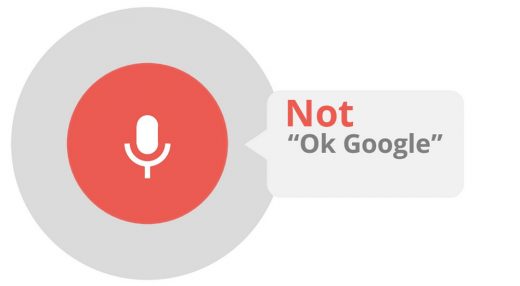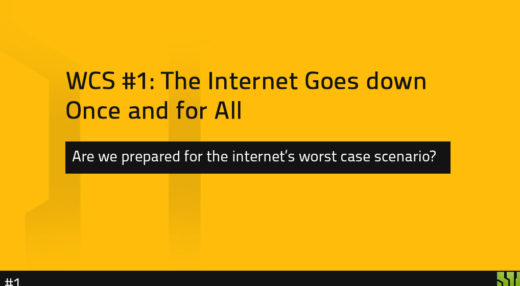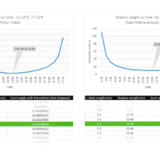Cover Your Webcams and Disable Your Microphones
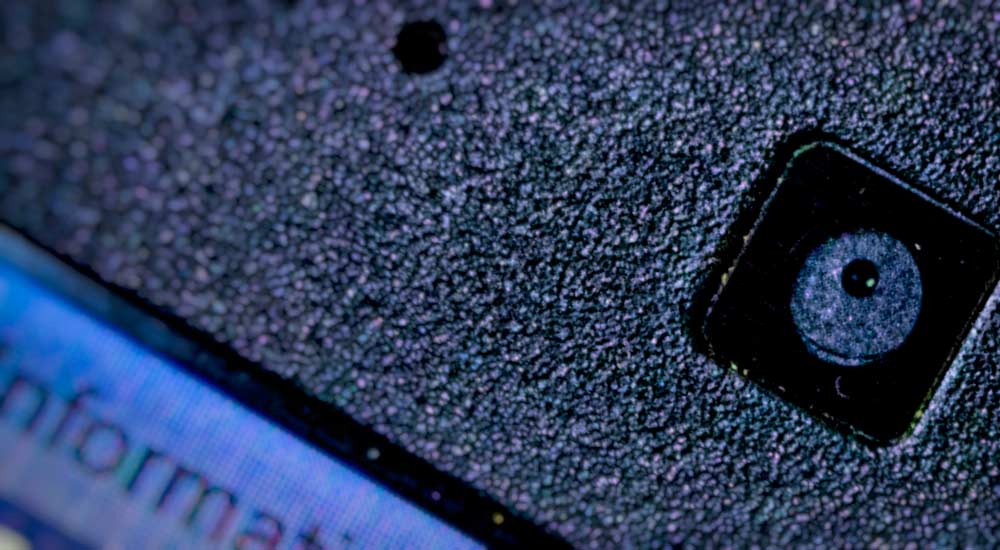
Your devices are always connected to the chaotic and dynamic realm of the internet where the good and the bad (and their botnets) thrives equally. Amidst this chaos, your device is always targeted for data. Data that can be used to target ads, information that can be sold to the ones who target advertisements, or anything like credit card information for that matter that can be monetized and digitally abused.
But there is this other type of identifiable data—pictographic and auditory information. In the last decade, webcams and microphones had proven to be a major security risk in such remote targeted attacks. So disabling these HIDs when not in use should rather be a muscle memory for the future where both humans and AI would challenge digital privacy in ways no one could expect. This Geekswipe edition is one such friendly reminder to disable your webcams and microphones.
The value of a random webcam shot
You might be wondering how a poor quality webcam shots of you eating cereals in a dazzling style could be worth to someone. There are many ways a unique photograph can be exploited and abused. In offline and online black hat market, these photos could be priced significantly, given the value of the targeted person[1] or the multitude of motives it could serve.
Sometimes, hackers can even blackmail and extort money from you. But in a broader scheme, it will be sold to the bidders who would then use it for any black hat purposes or spawn social profiles as a part of the usual mass misinformation channels.
The scarier part is that you wouldn’t even know when all this is happening. When an attacker gets access to your computer, they could easily modify your camera firmware to turn off the activity light. To avoid being caught by static data usage, they could also make the webcam record only when motion is detected. And very soon, everything you do in private would eternally end up on the darkest corners of the internet for the absolute worst. You could either stick an opaque tape on your cameras or disable it from the device/app manager.
Your devices are always listening
Following the fate of web cameras, your microphones share the same risks too. Disabling it when not in use is a precautionary step that you should do even though it’s a minor hassle.
If you have a smartphone, you are likely to have a voice assistant to help you out with menial tasks. But the downside of these assistants is that they are always listening to you by design to activate their ‘cloud’ services once you speak the ‘wake up phrase’. This wake-up phrase could be anything like ‘Ok Google’ or ‘Hey Siri’. So to validate these, these applications run in an ‘always on’ state so that they could passively listen to you all the time.
In the passive listening state, though they don’t send any data to their cloud data processing servers, there are cases where this wasn’t true.[2] Despite being trustworthy for now, they are a security risk nevertheless.
Besides the service providers, there is the risk of governments tracking you with backdoor access to Android and iPhones.[3] Your ‘always listening’ smartphone being a target for profitable data, attempts will always be made to exploit any vulnerabilities.
How to disable cameras and microphone?
For casual desktop and laptop users, you can simply add a shortcut to the device manager at your desktop. Or if you’d like a quick access to enable or disable a hardware from the command prompt, you can use a tool like DevCon (works with hardware ID) or DevManView (works with hardware name as well). Or you could switch to USB cams and mics. And as an added protective measure, you can install Wireshark and monitor your traffic often to make sure that your computer isn’t making connections to any suspicious networks.
If you are using a smartphone, you can individually stop the services from the app manager of your device. But disabling your microphone or camera would render your device useless. Instead, you could always take some extra care (and time) to read the permissions prompt when you install an app. If you still would like to harden security, you can very well root your device and disable the services.
And parents who are reading this, it is now a good time to check the devices of your kids and monitor them periodically for any malware intrusions. It’s always good to educate your kids on this every now and then to remind them about the perils of such hacks. If you can lock your doors, close your window blinds, you can very well stick an opaque tape on the cam and disable microphones for your safety.
Footnotes
- Kermani, S. (2018). Rights activists hit in Facebook cyber war. Retrieved from https://www.bbc.com/news/world-asia-44107381
- Wolfson, S. (2018). Amazon’s Alexa recorded private conversation and sent it to random contact. Retrieved from https://www.theguardian.com/technology/2018/may/24/amazon-alexa-recorded-conversation
- Rosenbach, M., & Stark, H. (2018). iSpy: How the NSA Accesses Smartphone Data – SPIEGEL ONLINE – International. Retrieved from http://www.spiegel.de/international/world/how-the-nsa-spies-on-smartphones-including-the-blackberry-a-921161.html
This post was first published on September 27, 2017.