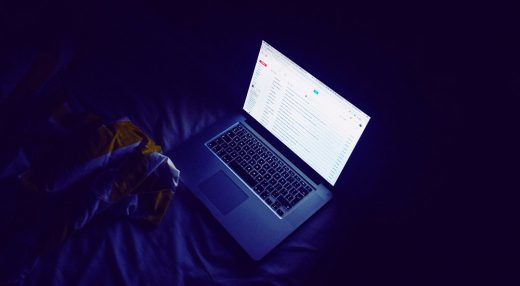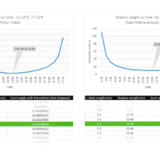Transfer Files between Android and PC over Wi-Fi
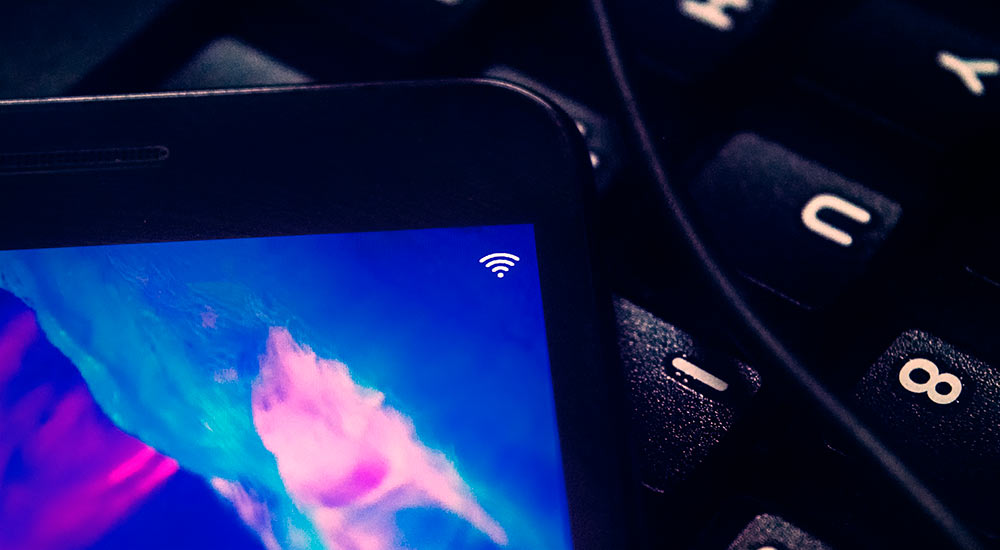
© Geekswipe. All Rights Reserved.
Twice a week, I transfer and synchronize stuff with my computer. Most of the time, I either use Bluetooth for tiny files or the USB cable for massive files to do a transfer. And then came apps like AirMore, which made Wi-Fi file transfers a breeze. But what if there is no internet at all?
FTP and SMB to share files
SMB is a common protocol used mostly in Windows that lets users on a network to share directories locally. So yeah, it’s as simple as turning on file and printer sharing in your Windows, enabling sharing for the required directories, and connecting the phone to the same network. With a neat SMB client like this, you can configure your Android to connect over Wi-Fi and transfer files within the shared directories.
A similar thing can also be done with FTP as well. You could run an FTP server locally from your PC and connect to that host from your smartphone (could be a pain sometimes) or vice versa. I’ve been using this for an FTP client on the Android front. In occasions where you don’t have a router, the default ad-hoc internet or the wireless tethering options can be used.
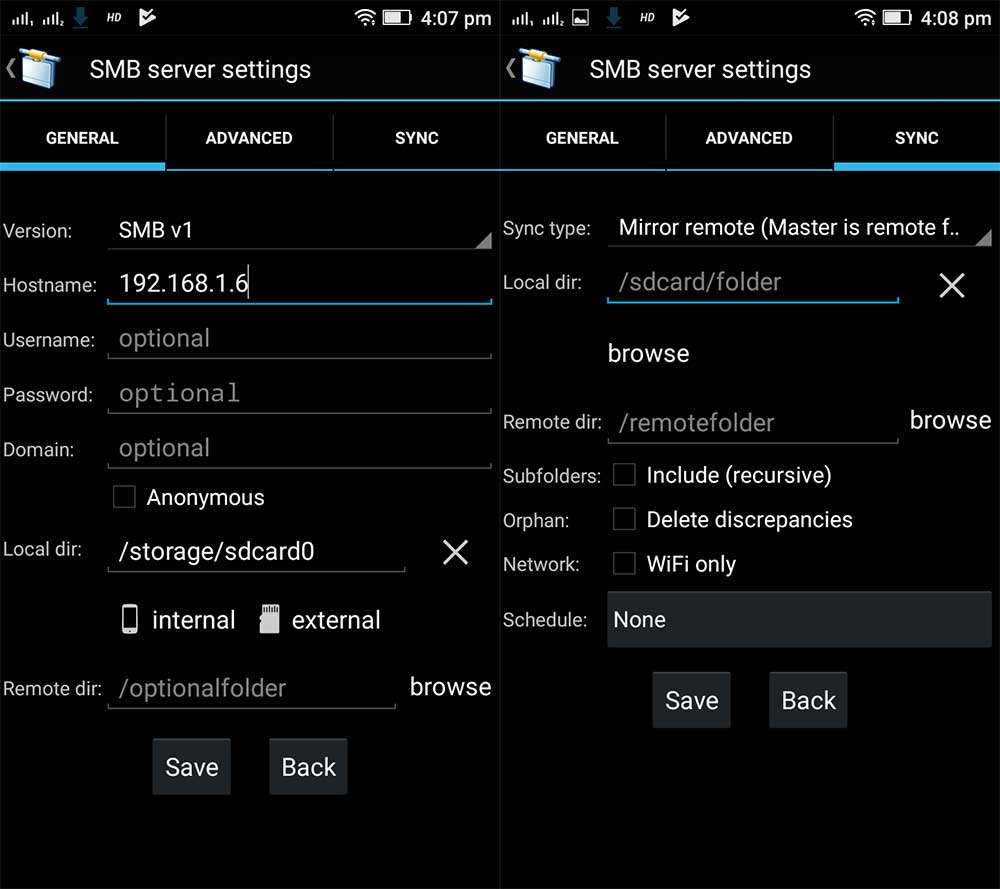
Here is a quick guide!
- Make sure both the PC and phone is connected to the same Wireless access point.
- Run the SMB/FTP client in your smartphone and navigate to the settings page.
- In the hostname field, type in your PC’s IP address.
- Fill in your username and password.
- To share files from PC, enable sharing from whatever directories you wish to share.
- To share files from phone, you can upload directly to a shared directory from the client (you might need proper permissions set up for the PC directory though).
Syncing without internet
Alternatively, you can run an FTP server in the Android phone and connect to it over Wi-Fi tethering or via your home router, using an FTP client like Filezilla in the PC. Or better, you could run an SSH server on your phone with an app like this and use SFTP. Running the client on the PC is much convenient for synchronizing directories.
HTTP server in Android
If you want to go full throttle through an adventure with some added features, you can try running an http server on your Android phone and then transfer files directly from the browser. Apps like PAW server will enable your device to do this. Heck, you can even forward your ports and make it accessible to the whole world (do it carefully thou).
These common methods should get you started for a weekend. Perhaps you could expand on this and come up with nifty ideas like running a PirateBox from Android, or a screencast for your regular televisions.
This post was first published on January 15, 2015.