How to Increase VLC Volume up to 800%

Before you wonder why you might want to increase the volume up to 800%, let us presume for a moment that you don’t have that awesome 7.1 gaming rig. A few good movies and YouTube videos are probably on the web with faint audio tracks and it is impossible to listen to them if your headphones are too far from your seat. And thus, the 800% volume boost would help you in those cases.
How to boost the VLC volume beyond 200%
It is by default that VLC lets you scroll up to 200/400% of the volume in a media. But still for a hell lot of YouTube videos, such volume wouldn’t be audible enough. So for such quiet videos, the VLC volume can be increased up to 800% by using the command prompt.
Step 1: Open a command window inside the VideoLan directory. Navigate to the VideoLan directory C:\Program Files (x86)\VideoLAN\VLC, Shift + Right Click and then select Open command window here
Or,
Open command prompt and cd C:\Program Files (x86)\VideoLAN\VLC
Step 2: Now if you want to stream a YouTube video with a high volume, you should open the VLC player with such high volume before you stream.
Now in your command window type in vlc.exe --volume 1024
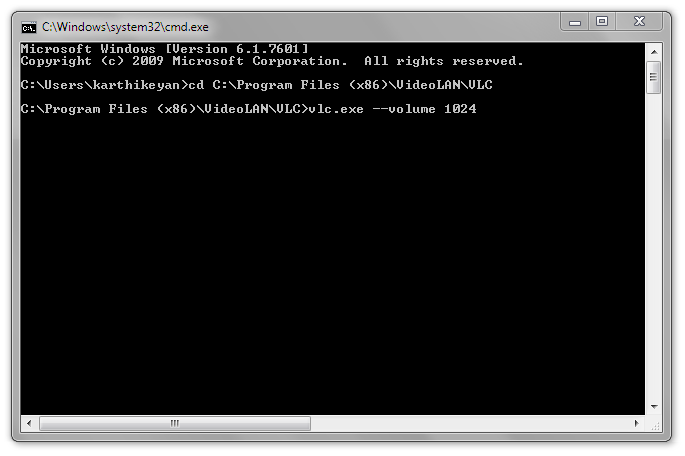
1024 can be replaced with higher levels if the video is damn quiet.
To stream the YouTube video, select Media, select Open Network Stream, and paste the URL.

Step 3: If you would like to play a movie file, you could follow the same method in the step 2 and finally open the local media file.
Workaround for new versions
For newer versions of VLC ( VLC 3.0.6 at the time of this edit) the above mentioned steps won’t work. But you still can amplify the volume upto 300% by changing the value of the displayed volume in the Qt interface settings.
To change the volume setting, press Ctrl + P and then select all in the bottom left corner, as indicated in the screenshot. Then expand the Interface tree and further expand Main interfaces. Now select Qt and change the default value of Maximum Volume displayed from 125 to 200 or 300.
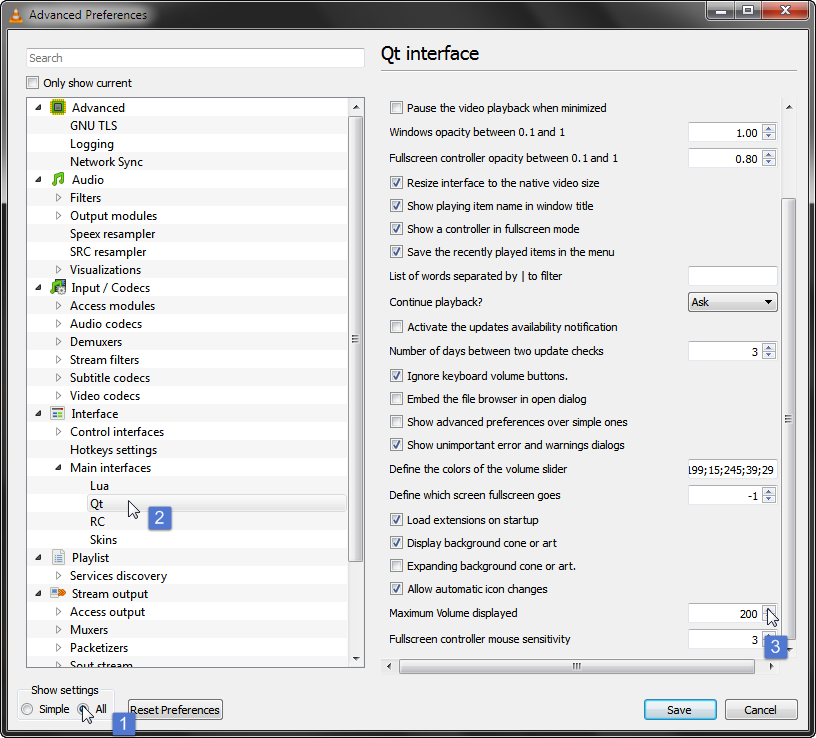
Increase the volume via the dynamic compressor
If you are not upto the command line hacks, you can use the built in dynamic range compressor to amplify the silent parts and compressing the louder parts. For some really quite videos, you might have to play with the compression ratio and the audio gain until you are comfortable with the sound. They dynamic compressor can be accessed from the menu bar, following Tools > Effects and Filters > Audio Effects > Compressor.
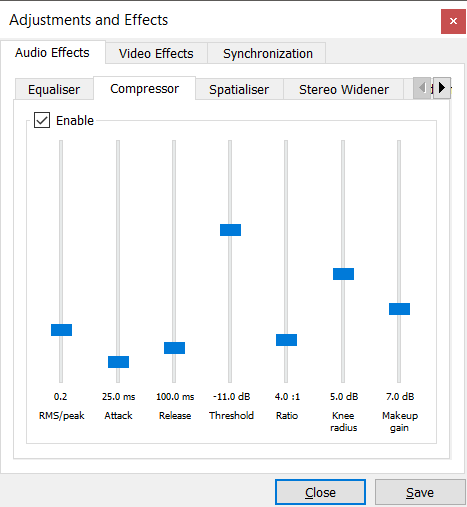
The compressor is most helpful in cases of TV shows and movies where you have subtle dialogues but loud explosions and sounds.
If you have tried all the above settings and your media file is still quite, guess now will be the time to turn on your speakers.
Suggested Reads
Little Known Feature in VLC
16 Useful Windows and Web Tips to Save Time
This post was first published on March 28, 2014.

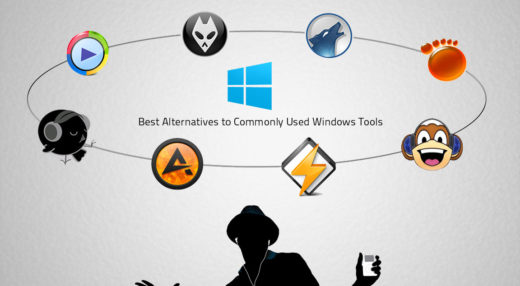
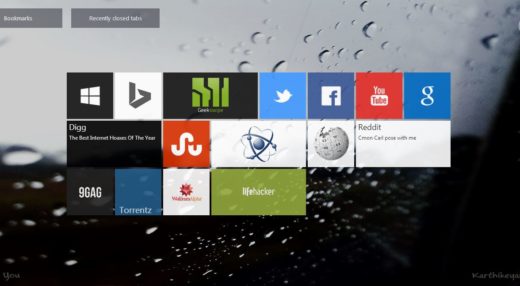

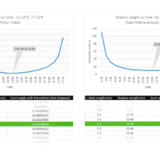






Hi
increasing qt to 300 DOES NOTHING. IT DOESN’T WORK.
300 seems to be maximum allowed value in Qt preferences for me on Windows 10 with latest VLC.
A similar config change works on Mac, but obviously it’s in the ‘Mac OS’ interface section rather than ‘Qt’
I have a profound hearing loss. This really helped.
super
Super
An easy solution for Windows is to create a .bat file. Using a text editor such as Notepad++ open a new window and type:
vlc.exe --volume 1024then save the file in theC:\Program Files (x86)\VideoLAN\VLCdirectory as something likeRun_VLC.bat. Right click on the file and clickSend To > Desktop (create shortcut).Now when you have a video or audio file with low volume you can double click on the Desktop shortcut to open VLC and use
Media > Open Fileto load the file with a louder volume. You can substitute2048for1024for even higher volume (2048 worked great for me)!VLC has a dynamic compressor? What? I have been using it for years and I am realizing this only now!
Hmmn you’re the man, big up for it worked perfectly, am impressed I thought The maximum volume is only 125 But hmmn, Thanks Alot, would like to know more about these things,please send me a reply through my email…
At 300 it is a little louder, I can now almost hear it
I did increase my vlc maximum volume display but he highest volume I can reach is still 130
Thanks It worked!
Thank you
Excellent. Thank you so much for the solution./O.
thanks so much my headphones cut out and i couldnt hear the tv show. Thanks
Thanks a lot Karthikeyan! It worked :)
it worked. thankyou
Thank you very much. It worked. I am able to increase volume from 125% up to 300%
On 2.2.8 Weatherwax. It works. Thank you.
It is working. Thanks. Others who are confused, note that the volume can be increased above the 200%. The problem is that volume bar wont show any more than 200%.
The volume interface will reflect your change once you restart VLC.
Thank you, it worked. in new version it was 125 default…changed it to 200
not working . it shows 200% but i cant slide it past 100%
superb. your idea is working well. now i am able to hear low volumed videos in high volume. thanks.
how to increase the volume in android vlc player
Thanks! This worked when i kept pressing the up button. ^.^
that worked but. Now who can tell me how can i tweak it so that i could do it with ctrl+up arrow. i can increase the volume with ctrl+up arrow up to 200% and above with the mouse only.
IT’S REALLY HELPFUL :D
Worked for me on the latest version of VLC! I had to close VLC and reopen it after changing the setting to 300. Now I can hear the soft audio by boosting to 300!!!
Good one. But for most of the youtube videos, turning on the loudness enhancement or fill speakers feature in the sound setting will make it loud enough to hear.
Thanks for this tip. This actually works for most videos.
Works.
This no longer worked for me with the latest version of VLC. Instead, you have to do this.
(1) Locate your VLC config file (this link should guide you to it: http://www.videolan.org/support/faq.html#Config )
(2) Make certain that VLC is closed (when it closes it overwrites this file), and then change the option “qt-max-volume=125” to “qt-max-volume=300” (or replace 300 with whatever other value you desire)
Thanks. This helped me.
No such option in ver. 2.2.4.
The option is available in 2.2.4.
Mea culpa; I stated it wrongly (in one file I looked at (vlc-qt-interface) there’s no such line) in vlcrc here is a line that says “qt-max-volume=125”, but when I change it to “qt-max-volume=150” it doesn’t stay.)
Thanks for the quick response–my hearing is shot and I knew there was a way to increase the volume–but, then my computer died and wiped out all the files!
No problem. :) About your vlcrc config, when you change
qt-max-volume=150Qt UI should show you the max vol as 150. Not sure what’s wrong there. Try restarting VLC after the change and then check the max volume. It should work.Did that, still didn’t work. Changed it to 300–that didn’t work either.
Try doing it from the preference window – http://geekswipe.net/technology/computing/increase-vlc-volume-800/#Newer%20Versions%20of%20VLC

I have the same version and it works fine for me though. Make sure you restart the player after you change your settings for the changes to take effect. If you still can’t get it to work, you should try the VideoLAN forums – https://forum.videolan.org.
THAT worked! Thanks a million! I had blown out my ears back in 2014 and it is really hard to hear some people–even getting fitted for a hearing aid didn’t help!
You’re welcome! :)
New computer and I can’t get that to work. I’ve done CTRL+P and changed it and saved it and it still didn’t increase the volume. I’m on version 2.2.6 Umbrella.
Thank you so much. It works!
ver 2.1.5 volume increase upto 125% for YouTube streaming
not working for me still 200%
Though the volume bar shows only 200%, the volume change (if you have followed the above steps correctly) will be reflected immediately. To update it in the VLC interface, you might need to restart the player.
For me the volume is increased but as soon as I change the volume it changes to 200% and I can’t increase it beyond that anymore.
Awesome hack dude. Thanks.
it worked . I wanted it increase volume to watch a moive. However the sound was sort of blasting
Please be careful while increasing the volume. Too much noise could hurt your speakers.