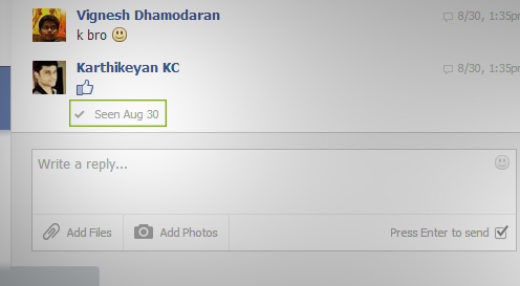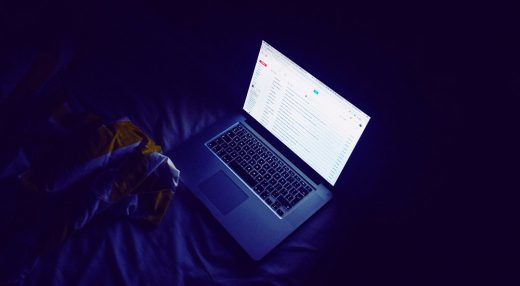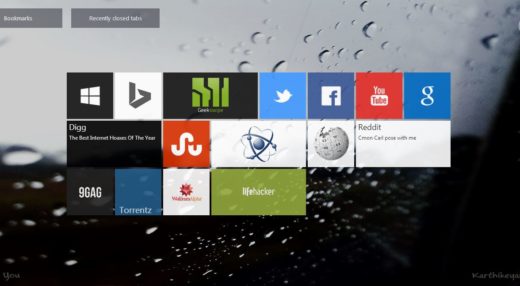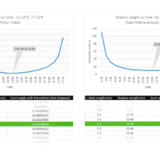What is desktop.ini and How to Hide or Delete It?
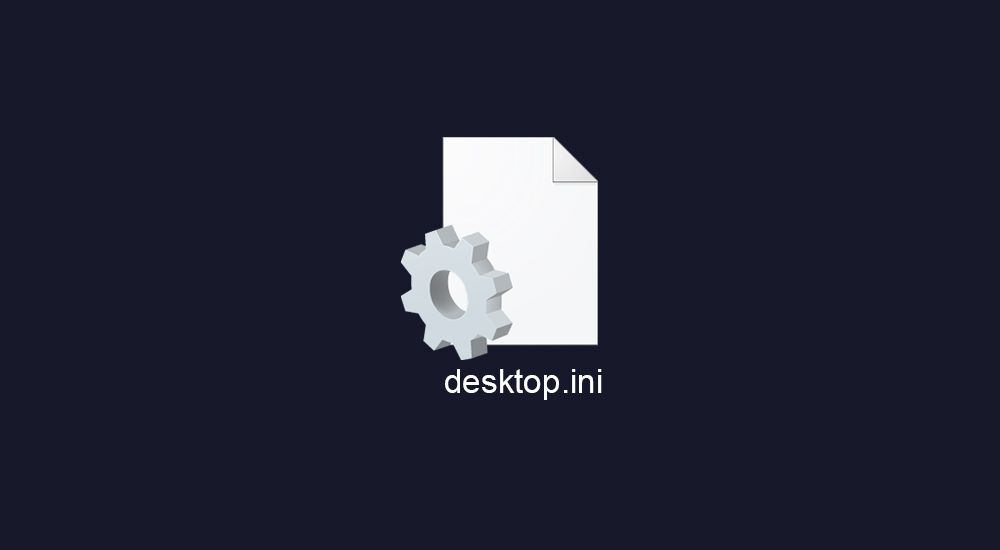
TLDR: Yeah! You can delete it! But it’s better to hide it.
Found a few pesky little desktop.ini files in your folders? Wondering if you can delete it? Yep! It’s safe to delete it. Follow the rest of this Geekswipe guide to know what desktop.ini file is and how you can hide them (as it will be restored if you delete it).
desktop.ini
Files with .ini extensions are harmless text files that contain configuration data or metadata as key-value pairs for a windows application. And these desktop.ini files you see are created by applications and Windows when the folder type is set for the directories. It’s pretty much the metadata for the folder customizations (folder attributes like icons, folder tooltip, etc.,) akin to MacOS’s .DS_Store files. You can open it using any text editor. It will look something like this.
[.ShellClassInfo]
ConfirmFileOp=0
NoSharing=1
IconFile=Music.ico
IconIndex=0
InfoTip=This is my music folder.Windows, by default, hides these desktop.ini and other config/system files, but if you have ever changed the folder options to display protected system files in the past, you might see these files inside all your folders and desktop.
Delete desktop.ini from the file explorer
Is it safe to delete dekstop.ini files? Of course, it is. But it will be regenerated on the next system boot or when an application is run anyway. So you have two options. You can either hide it or prevent Windows from restoring it on the boot.
Hide dekstop.ini
A better option is to hide these files so they don’t show up in the file explorer. This option hides just the desktop.ini file without hiding the non-system hidden folders that you have previously unhidden from the folder view.
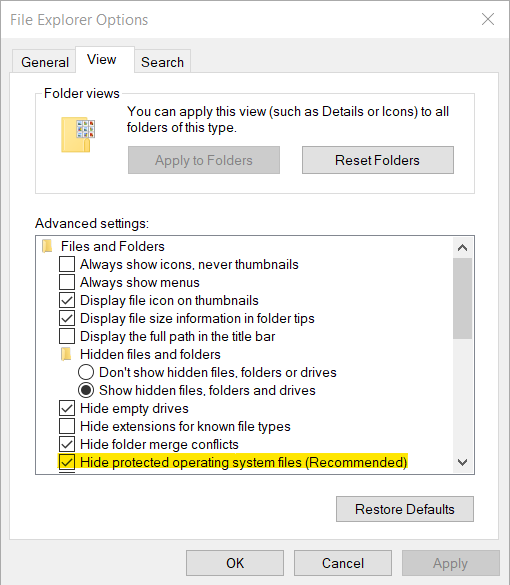
- To access the settings search for File Explorer Options in the windows search and click on it.
- In the window, head to the View tab and in the Advanced settings list, check the Hide protected operating system files (Recommended) setting if it is unchecked.
- Apply the changes and the desktop.ini files should be hidden now.
Prevent desktop.ini from being restored
If you absolutely detest this silly file with all the hatred you can muster, you can add the following key to the registry so that Windows or any other applications won’t restore the desktop.ini files that you deleted before.
- Search windows for Regedit.
- Navigate to HKEY_LOCAL_MACHINE\SOFTWARE\Microsoft\Windows\CurrentVersion\Policies\Explorer.
- Create a new DWORD value with name as
UseDesktopIniCacheand data as0. If it already exists, change the data to0.
You wouldn’t probably see much of these as most modern applications use the registry for customization instead of ini files.
This post was first published on January 15, 2014.