16 Useful Windows and Web Tips to Save Time
Windows
Unlock The Right Click
There is always a ton of options hidden in your ‘right click’ context menu. Hold Shift as you right click to explore some unsung options. These options include ‘Open command window here’, an expanded ‘Send to’ context menu and some handy options like ‘Copy as path’ when clicked on a file.
Instant Black and White Boards in PowerPoint
This comes handy when you are planning to give a PowerPoint presentation on how the time machine works in the ‘primer’ movie. You never have to minimize your presentation at all as microsoft has stuffed the PowerPoint with two good shortcuts that turns your PowerPoint slide into a whiteboard or a blackboard. Use W to turn your presentation screen into a whiteboard and B for a black one.
Meltdown: The Fastest Way to Create A New Folder
For the super fast people who have neither a second to spare nor the time to think of a good name for that orphaned ‘New Folders’, this is a great way to add in a few more ‘New Folders’ like a superman. (Trust me… When you are bored at your office, you can challenge your buddies for a time attack ;) )
Right Click on a blank area (duh) and press W and F . Do the same for a new text file by replacing F with T .
Or use Ctrl + Shift + N if you hate your mouse!
Play God
How about a single shortcut to access all your Windows controls?
Create an empty folder and rename it as SuperControl.{ED7BA470-8E54-465E-825C-99712043E01C} to unlock the Windows GodMode.
Play Timekeeper:
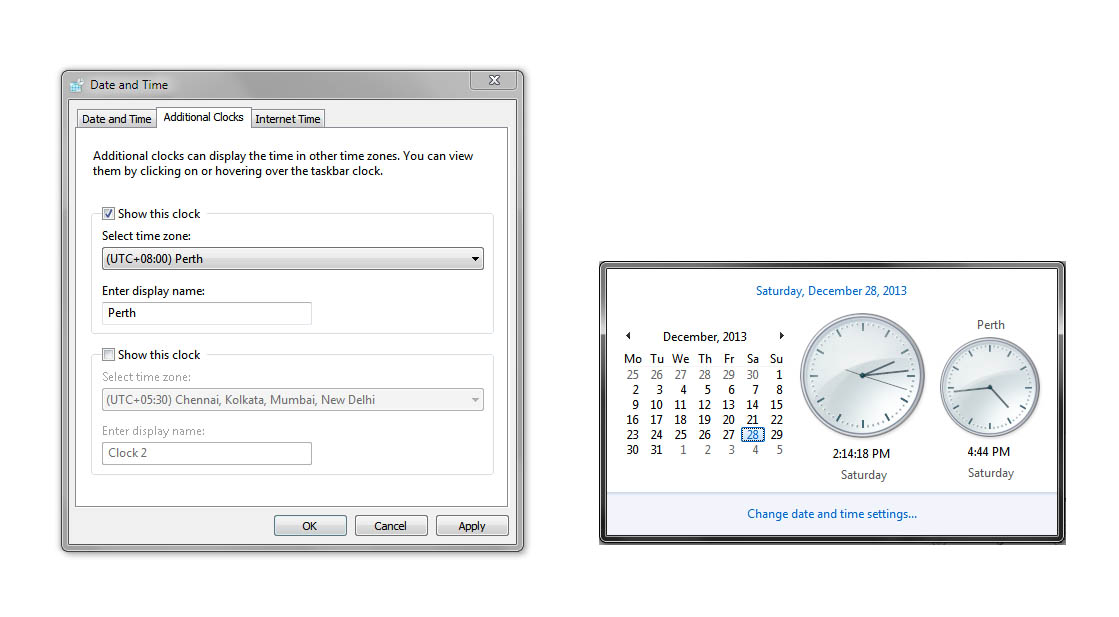
For those who could not keep track of the other time zones, especially when your Skype time isn’t the right time for your buddies, this little tweak could save you quality time in searching it online. Windows lets you to view more than one clock at a time.
Transform Your Taskbar AKA The Powerbar
Transform your taskbar into a launch and control bar. Pin your frequently used applications to the taskbar and save your precious time that you spend on searching it from the start menu. Windows 8 users already have the comfy and ultra fast search, and it’s ultimately your choice to use this
Web
A Temporary Notepad
The usual rush for penning down a phone number ends up with the Notepad. It’s obvious that you can reach your browser as fast as you can reach the notepad or sticky notes. But, for the people whose entire life is in their browser this comes handy. But remember, this is more like a temporary scratch pad.
Type data:text/html, <html contenteditable> in the address bar and bookmark it.
Auto-fill And Permanent Logins
Do these only if you are damn sure that no one is gonna use your computer. Instead of logging in to your email and other social accounts every time, try to check the ‘Remember me’ checkbox and save your passwords in your browser so that you can login anytime with just a click.
Bing Bar – Use It
Despite the annoyance, bing bar comes handy at many situations like when you need the definition of ‘floccinaucinihilipilification’. Minimize it to the taskbar. And hey… You get free wallpapers everyday! There is more to this bar than meets the eye.
Evernote Everything
Evernote is one big time saver application that connects our entire digital world together. The leading note taking app in the world wide web also gives you some special and convenient features like the Web clipper and Clearly to give you a simplified reading environment.
Chrome Bar Is The New Bookmark Bar
![]()
Bookmark freaks can find this comfy all the time. Sort your bookmarks in the order of frequent visits so that you can save those two seconds of typing the web address. You could stack up the whole bar with just the favicons so that you can make enough space for a few more websites that you daily visit.
Synchronize Your Browser
This not only saves your time in your computer but also carries all your settings and data, including your super bookmark bar whenever you signin to your browser elsewhere.
Search Engine Calculators
Help yourself and try to use the calculation and conversion feature of your search engine next time, when you minimize your browser for searching the windows calculator. For complex calculations, bookmark Wolframalpha and play with it.
TLDR and DuckDuckGo
These two apps literally save hours if you are an avid reader. tldr.io enables you to write tldr statements for lengthy articles so that you could save someone’s time and karma will save your time later. Combined with the DuckDuckGo API any Wikipedia links or twitter profile links would simply peek out with a summary and saves you a click. DuckDuckGo is also a great (and kinda unique) search engine that will sweep you off your feet.
Dictionary
‘Define <word>’ might help you to get the meaning of a word, but it costs you a hell lot of effort and seconds to open a new tab and search it online. Use an addon or an app for dictionaries that lets you to doubleclick on any word to show you its meaning in a tiny box around it.
The Social Media God
Do you love sharing everything that you read, no matter how crowded your feeds get? I bet you are losing a few seconds by individually clicking the social buttons on a website to share on all social medium. Stop doing that and try using Buffer or Hootsuite ( Go for buffer ;) ), this will save you the hard time from individual social clicks.
Feel free to share any other useful tips or hacks in the comments and share your ideas with us.
Similar Swipes:
How to Increase VLC Volume up to 800%
How To Backup Windows 8 Start Screen Customization
10 Apps to Supercharge Chrome
This post was first published on December 28, 2013.

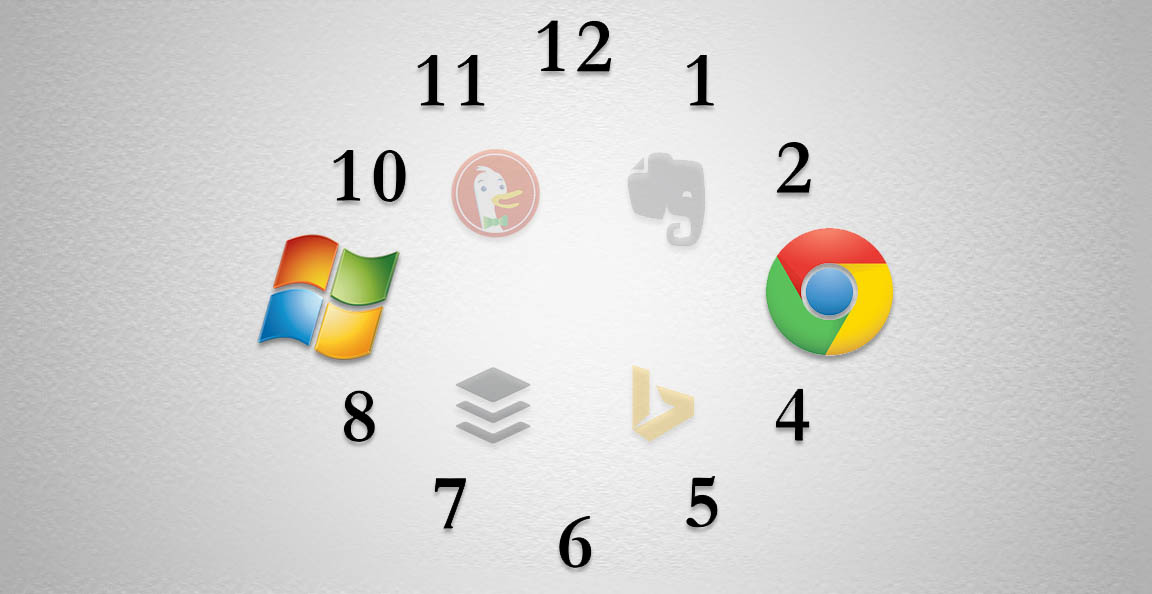
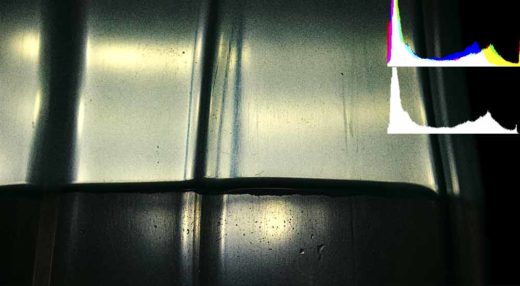
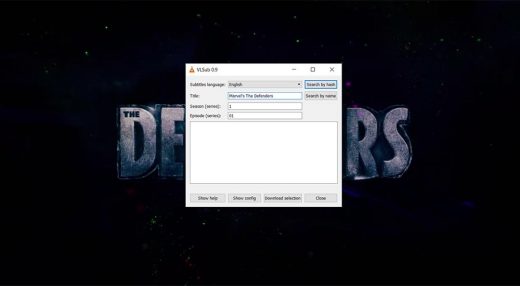

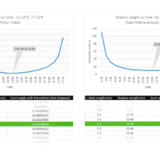






Alt + Prt Sc – Screenshot the active window alone to the clipboard.
Win + Prt Sc – Screenshot and save as a file.
So it ain’t a GodMode. Thanks!
For years, I thought that the windows #GodMode# was supposed to spell that way!
TLDR is really a great add on. Great stuffs listed. Kudos.
TLDR is really a time saving app… A must have extension :)
Yeah… A great one!